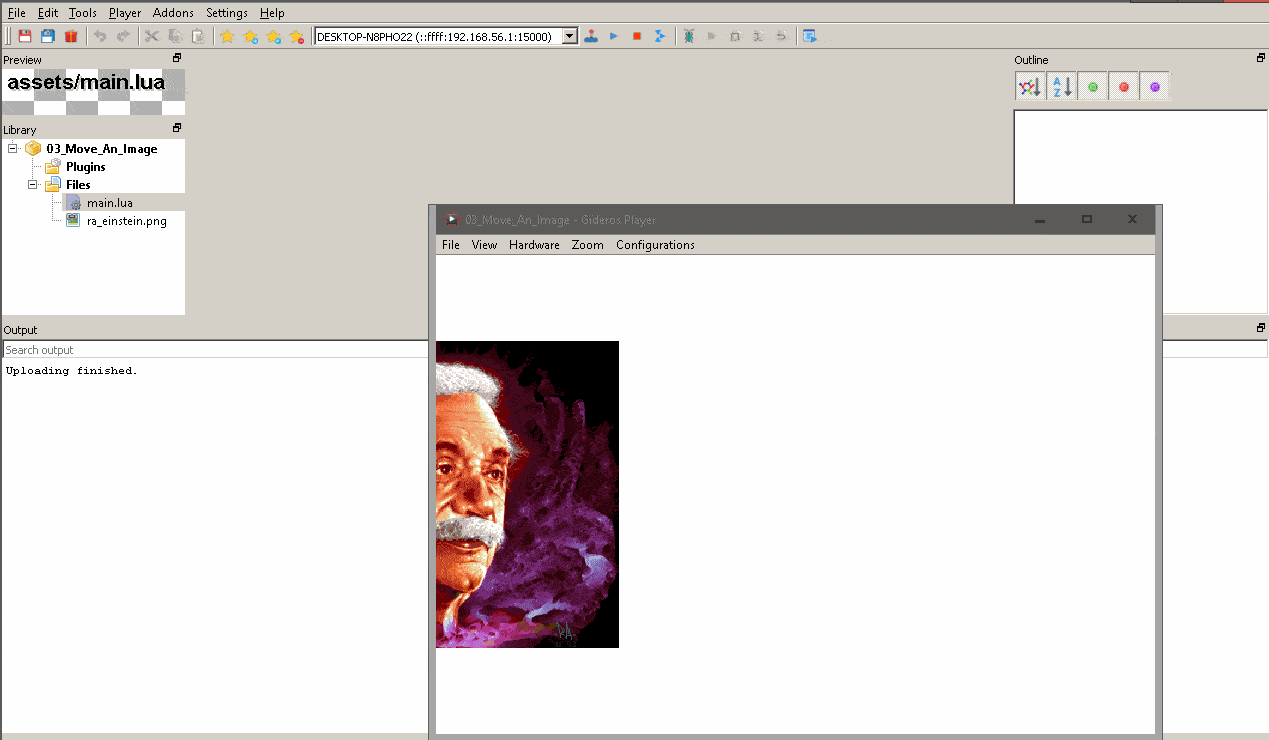The snippet below move an image using Gideros Mobile.
For it we will use LiquidFun (it’s like Box2D on steroids).
1
2
3
4
5
6
7
8
9
10
11
12
13
14
15
16
17
18
19
20
21
22
23
24
25
26
27
28
29
30
31
32
33
34
35
36
37
38
39
40
41
42
43
44
45
46
| -- Include box2d library.
require "box2d"
-- Create a Bitmap object. Note that we are passing to its constructor
-- a Texture object and that it receives the full path of the image as
-- we see under Files folder
local einstein = Bitmap.new(Texture.new('ra_einstein.png'))
-- create box2d physical object
local world = b2.World.new(0, 10, true)
-- Reference center of the einstein for positioning. It is required when using Box2D / LiquidFun.
einstein:setAnchorPoint(0.5,0.5)
--create box2d physical object
local body = world:createBody{type = b2.DYNAMIC_BODY}
-- Let's start animation with einstein hidden. When it appears it will be centered (in relation to y axis).
body:setPosition(-einstein:getWidth(), application:getContentHeight()/2)
-- In order to physics work we have to add the body create above as a property of einstein.
einstein.body = body
-- b2.Body:setGravityScale(0)
body:setGravityScale(0)
-- b2.Body:setLinearVelocity(x,y)
body:setLinearVelocity(10, 0)
-- Let's update position on each frame. Note we are passing an anonimous function to addEventListener function.
stage:addEventListener(Event.ENTER_FRAME, function()
-- edit the step values if required. These are good defaults!
world:step(1/60, 8, 3)
einstein:setPosition(einstein.body:getPosition())
end)
--add to scene
stage:addChild(einstein)
|
In picture below you can see image is moving from left to right.
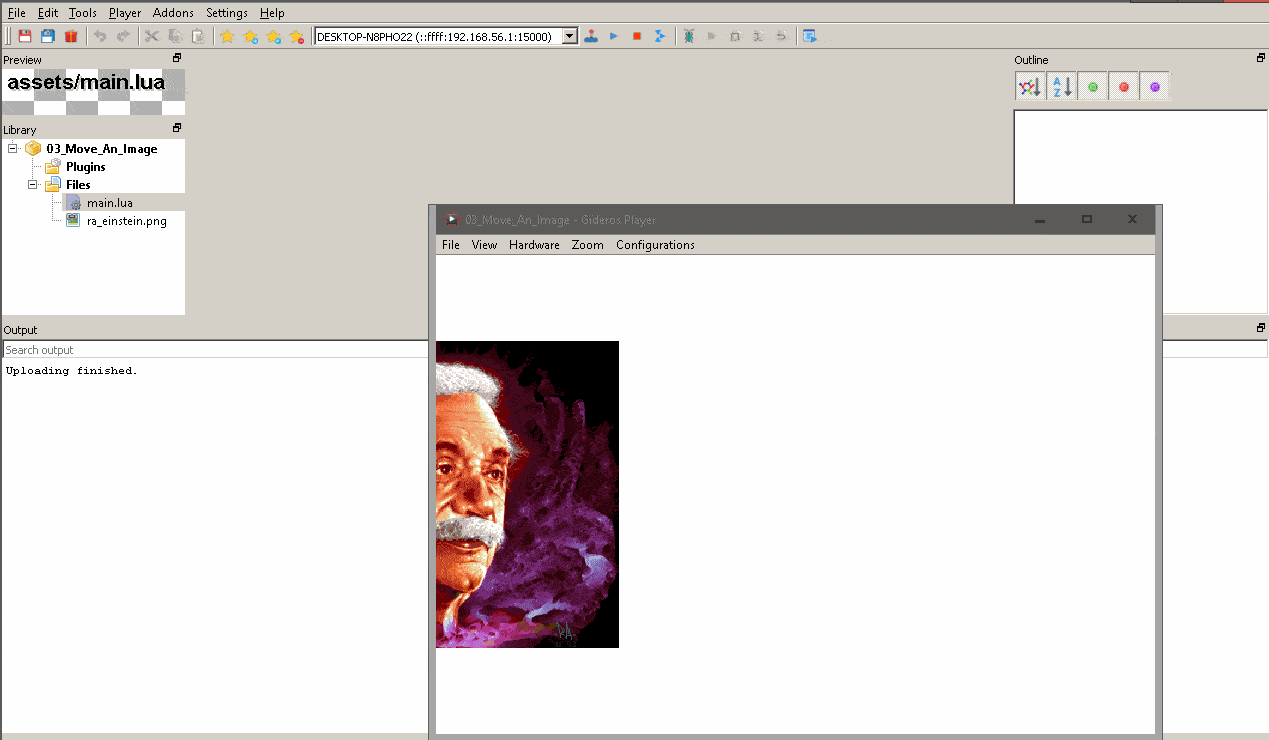
The complete project can be downloaded from Plicatibu’s github repository.
Read the comments in the main.lua file to see instructions on how to set properties of both project and Gideros player.
Previous post in this series of snippets: How to Click On Image in Gideros.
Next post in this series of snippets: How to Image Following Mouse in Gideros.